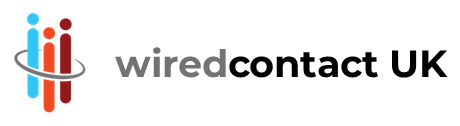Conditional Events in CRM
Conditional Events in CRM can ensure a closer and more engaging exchange with clients, customers and at critical key stages of any commercial relationship. WiredContact comes with an extensive range of options designed to support any business from a Multi-National to an SME.
Social use
In a few weeks time it’s a Birthday, anniversary or other notable event so why not send a gentle brief email to your Client to show that you care. the email you setup can be one of the Conditional Events in CRM and could come from anyone on your team and could include an invitation to repeat the first or last activity you had with that person and perhaps enclose an offer or other call to action. An example would be the hospitality sector see here
Corporate use
As key dates approach or pass and terms and conditions need to be implemented then Workflow can save a considerable amount of time and ensure all departments handle your contacts expertly.
Conditional Triggers to send bespoke reports
Yes the sales manager wants to know what’s happening in time for the board meeting but this only makes gives a view of the results which is often too little too late instead of empowering everyone with details of the activity as it’s happening.
Send each sales person a report of their activity at the close of each day before it goes to the sales manager usually yields better results, and give the sales manager the results a few days before the board meeting is another great way to give meaningful insight.
Conditional Triggers can record to history
When updating sub entity information to the parent record dor example (wce_activity, wce_sales, wce_history or other custom sub entity tables) you can trigger an item to be Recorded to History via the Conditional Trigger/Record History section. Alternately, the <#PostAddRecord…> will perform the same function, including tables other than the History table.
Conditional triggers are set via the conditional trigger sections defined in the sub entity dialog templates. Examples of sub entity dialogue templates are Schedule.html, NewSale.html and EditHistory.html. Some sub entity dialogues have default conditional trigger behaviours that can be overridden for example Edit Sale and Edit Activity.
You can record a history item if a specific condition is met. For example, you may want to add a history item when you close a sale or have made a phone call of a particular type. Conditional History Item triggers are defined in the <#recordhistoryitemx>/<#/recordhistoryitemx> sections – where x is an integer value (1, 2 or 3 for example). You set-up the parameters for the Conditional History Item trigger in this section. Parameters are:
TestBefore – Conditional statement prior to update – must evaluate to true for the event to happen
TestAfter – Conditional statement after update – must evaluate to true for the event to happen
_HType – Value of history type field such as “Final Offer conveyed”
_Subject – Value of history regarding/subject such as “Second Offer by email”
_Notes – Value of history details/notes such as contains “first default”
Other examples could be to add a history record when a Sales item is changed from Open (or blank) to Won or Lost:
Note – this is the default behaviour for the wce_sales table.
Conditionally Sending Email
You can send an email if a specific condition is met. For example, you may want to send an email when you close a sale or that anniversary is due shortly. Conditional Email triggers are defined in the <#sendemailx>/<#/sendemailx> sections – where x is an integer value (1, 2 or 3 for example). You setup the parameters for the Conditional Email trigger in this section. Parameters are:
TestBefore – Conditional statement prior to update – must evaluate to true for the event to happen
TestAfter – Conditional statement after update – must evaluate to true for the event to happen
to – Email address(es) for the To field
cc – Email address(es) for the CC field
Bcc – Email address(es) for the BCC field
Reply – Email address for the Reply field
Subject – Subject for the email
htmltemplate – File name of the HTML template for this email to ensure correct branding
msgtemplate – File name of the Email template for this email
message – Message for this email
For example, to send an email when a Sales item is changed from anything but “Won” to “Won”:
<#sendemail1>
testbefore=won<><#field field=salestatus>
testafter=won=<#field field=salestatus>
subject=Completed sale for <#parent field=EntityNameField>
htmltemplate=C:\Inetpub\Wirede\HTMLTemplates\LetterHead1.htm
msgtemplate=c:\inetpub\wirede\email\completedsale.txt
to=salesdirectors@yourcompany.com
<#/sendemail1>
In the above example, the email template CompletedSale.txt is used for the message, so the Message parameter is not needed – and the merge fields function is performed on the message template prior to being sent, just like any email.
As we hope you can see Conditional Events in CRM can save time and reduce staff costs whilst also ensuring agreed workflows are strictly adhered to when required and yet can be overridden where needed. This standard of detailed workflow is not possible in boxed CRM solutions so if you need something more advanced and don’t want to end up looking like a lot of the utility companies and mobile phone operators then we would be pleased to discuss your requirements in more detail.